Making PDFs accessible? Here's how to do it
Almost every organisation uses PDF documents. But how can you make a PDF accessible and what are its benefits? Invest in digital accessibility and thus serve your entire target group. Even those with visual, cognitive or motor disabilities.

PDF documents are often the downfall of companies. Website content is already digitally accessible and all buttons have the right colour contrast too. Yet you are not there yet, because making a PDF accessible is also part of digital accessibility.
Should a PDF document always be digitally accessible?
PDF documents officially fall under the category of web content and must therefore also meet the requirements from the Web Content Accessibility Guidelines, the WCAG. So making a PDF accessible is just as important as inclusivity on your website's homepage. In practice, however, this is grossly disappointing. Some 25% of people in the Netherlands experience problems viewing, operating and understanding websites and thus also PDF documents.
Partly because the file type itself does not comply with the guidelines by default, this process is trickier than with other web content. Making a PDF accessible therefore requires a number of steps. Cardan Technobility is happy to help you with this. With our trainings, research and consultancy services, we ensure that your PDFs are also accessible to every target group.
Legal exception for document files
For office files as PDF, there is a legal exception for old PDF documents. In short, this exception means that all documents placed on a website before 23 September 2018 do not have to be accessible unless they are part of an ongoing administrative process. The latter includes, for example, an application form.
The benefits of making a PDF accessible
Why is making a PDF accessible so important? Here are the biggest benefits of accessible documents:
You do not exclude anyone, anyone can read the document.
Your visitors tend to be extra loyal to your business or organisation if all content is easily accessible.
An accessible PDF is also better read in Google.
As a government agency, you comply with the legal obligation.
When it's better not to create a PDF
By nature, a PDF file is not the most digitally accessible file. Making a PDF accessible is quite a chore in some cases. This is a shame, because in most cases it is not even necessary to put all that information in a PDF file. The information can sometimes be captured on an ordinary web page.
Prefer not to use PDF because:
information on a web page is more readable on smaller screens such as a phone or tablet;
a web page loads much faster than a PDF;
you don't have to switch to another programme when viewing a web page;
the content of a web page is more customisable through assistive software.
It is important for people to advocate for digital accessibility to documents so that everyone can get by on the internet.
Iris (18) - sees only light and dark
Uses screen reading software to read documents.
When is a PDF appropriate?
Sometimes PDF is a good choice after all. For example, if you have a large research report. By already thinking about digital accessibility in your source file (e.g. Microsoft Word or Adobe InDesign), you can also make the PDF easily accessible.
In Adobe Acrobat Pro, you can correct the document afterwards in some cases, but the document must be properly constructed. Also, it is not always possible to make parts of the content accessible afterwards.
Making PDF accessible? Keep these success criteria in mind
The same accessibility guidelines (success criteria) apply to PDF files as to 'normal' web pages. We list the most important ones.
Colour Contrast (success criteria 1.4.3 and 1.4.11)
Even in PDF documents, make sure you have sufficient colour contrast. This is the colour difference between the foreground and background. Most texts need a colour contrast of at least 4.5:1. This makes them easy to read for people who are partially sighted or colour-blind. For large texts and for other important visual information, the minimum contrast is at least 3.0:1.
Text alternatives for informative images (success criterion 1.1.1)
Does the PDF document contain images that convey information, such as a logo or diagram? If so, always give these a text alternative that describes the essence of the image.
Create a structured PDF file (success criterion 1.3.1)
If a text is structured, help software can recognise headings, paragraphs, tables and bullets. We call this the code layer or tags of the PDF document. This is similar to HTML on a website. If you save a PDF from Microsoft Word or Adobe Indesign, you can choose this. Below, we explain how to do this in Microsoft Word.
Language of file and components (success criteria 3.1.1 and 3.1.2)
A PDF document also needs a language. Usually this is Dutch, but of course it can also be English. This way, reading software can also read out the text in the correct language. You can also choose this while saving the document or adjust it later in Adobe Acrobat Pro.
Title of documents (success criterion 2.4.2)
And the last tip: give your document a title and make sure it is shown. It will then be visible in Adobe Acrobat's tab and will also be recognised by Google.
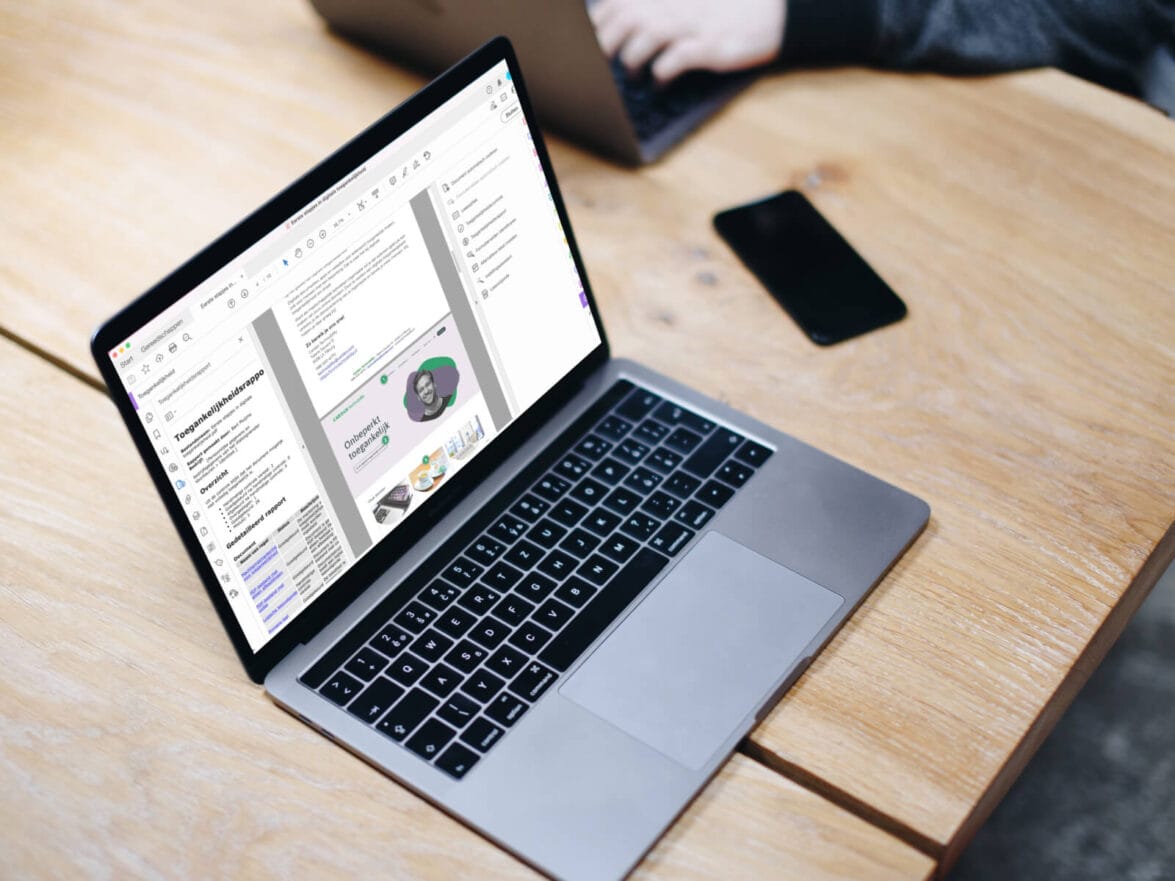
Making a PDF accessible in 6 steps
With these success criteria in mind, you can make a PDF accessible. We are happy to give you a step-by-step plan.
Step 1: take stock of your PDF documents
Making a PDF accessible requires the necessary work. Therefore, it is important to first take stock of how big a challenge you are facing. Therefore, try to find out how many PDFs are on your website and how accessible they are. Various online and offline tools can help you get a first global impression of this. This inventory will help you estimate the scope and determine whether you have the capacity for this yourself or need external help.
Do you see in the inventory that the website contains a lot of PDF files that are old and/or hardly ever downloaded? Then that is a good motivation to remove these documents from the website. Of course, what you don't offer, you don't have to make accessible. Keep in mind that the website is not an archive and that all users benefit from a website that only offers relevant information.
Step 2: create a template for PDF
It is important that all new PDFs are immediately accessible. It works well to create a template for internal documents that are already easily accessible in principle. This prevents a colleague from creating his or her own document that causes accessibility problems that you could have avoided in advance. In many cases, however, these are documents that recur regularly. Think, for example, of reports or recommendations. Also nice for the marketing or communication team that wants to communicate all PDFs in the house style.
Step 3: train the users
Despite templates being accessible, content may not be. This is why we at Cardan Technobility recommend training your employees on how to make a PDF accessible. For example, you can. This way, all document creators within the organisation know how to format headings and put text alternatives to images, for example.
Step 4: save the documents properly
If you have prepared a document from Microsoft Word and want to create a PDF from it, it is very important for accessibility to save it properly. This is because a Word document contains an invisible code layer that can be used to interpret the document, even if you use auxiliary software (such as a screen reader). However, these codes can be completely lost if you do not save the document properly. All efforts at accessibility are thus negated. We see that this happens quite often in practice, which is a shame.
In Microsoft Word, therefore, choose File and Save as.... There you choose PDF. Then select Options... and More options.
In the next window, tick all checkboxes under Include non-printable information, click OK and save the file. This must be done by each user, but in principle, the selected options remain selected in the future. So you don't have to do this every time.
Step 5: make clear agreements with suppliers
It probably also happens that you outsource the creation of PDF documents or that PDF documents are generated via a programme. In those cases, you may not directly influence the accessibility of the final PDFs, but you do have a role in this.
Make sure you make clear agreements with suppliers and require them to deliver digitally accessible PDFs. Even if you outsource the work, you are still responsible for ensuring that the PDF documents on your website are accessible. Apart from this, of course, you simply want everyone to be able to use the PDF documents on your website.
Step 6: when making a PDF accessible, don't forget the old PDFs
Have you ensured that all new PDF documents are accessible from publication? Then at least you have already taken an important step. However, that does not alter the fact that the website probably still contains some older PDF documents that are important, but not yet accessible. In that case, you should still make these accessible or have them made accessible.
For this, it helps enormously if you still have the source file. This is often a Word or InDesign document. From there, it is easier to change and re-save the document. If you do not have a source file, in many cases it is also possible to 'repair' a document afterwards. This is quite specialised work and therefore mainly a last resort. Do you not have this knowledge? We can teach you and make these documents accessible for you.
Do you find making a PDF accessible difficult? Let Cardan Technobility help you
Want to learn further from Cardan Technobility's specialists or find out how 'big' the problem of inaccessible PDFs is for your organisation?
Then let us help you. We have different services for different requests for help.
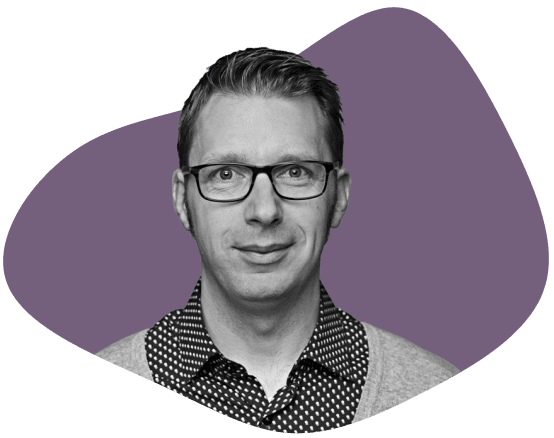
Consultancy
Finding the job too challenging and preferring to outsource it? Our consultations help you make all your documents accessible.
Training
Getting started yourself and putting your employees to work? Learn more about making a pdf accessible in our interactive training course. You will immediately be put to work making your current PDFs accessible to everyone.
Research
Find out which PDFs still contain errors? Cardan will gladly identify them for you through our research. We have this done exclusively by our specialists.



